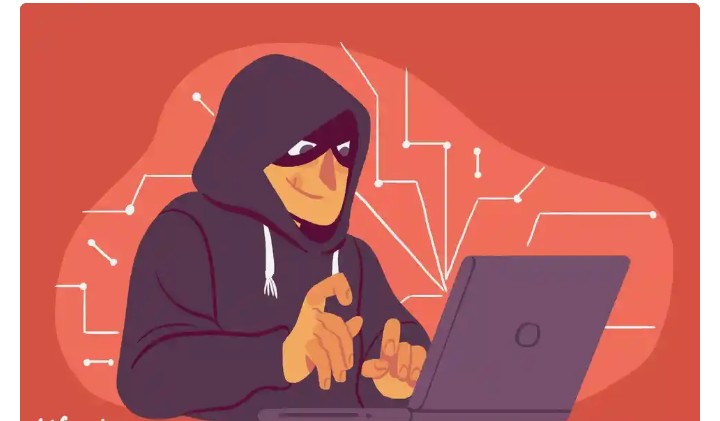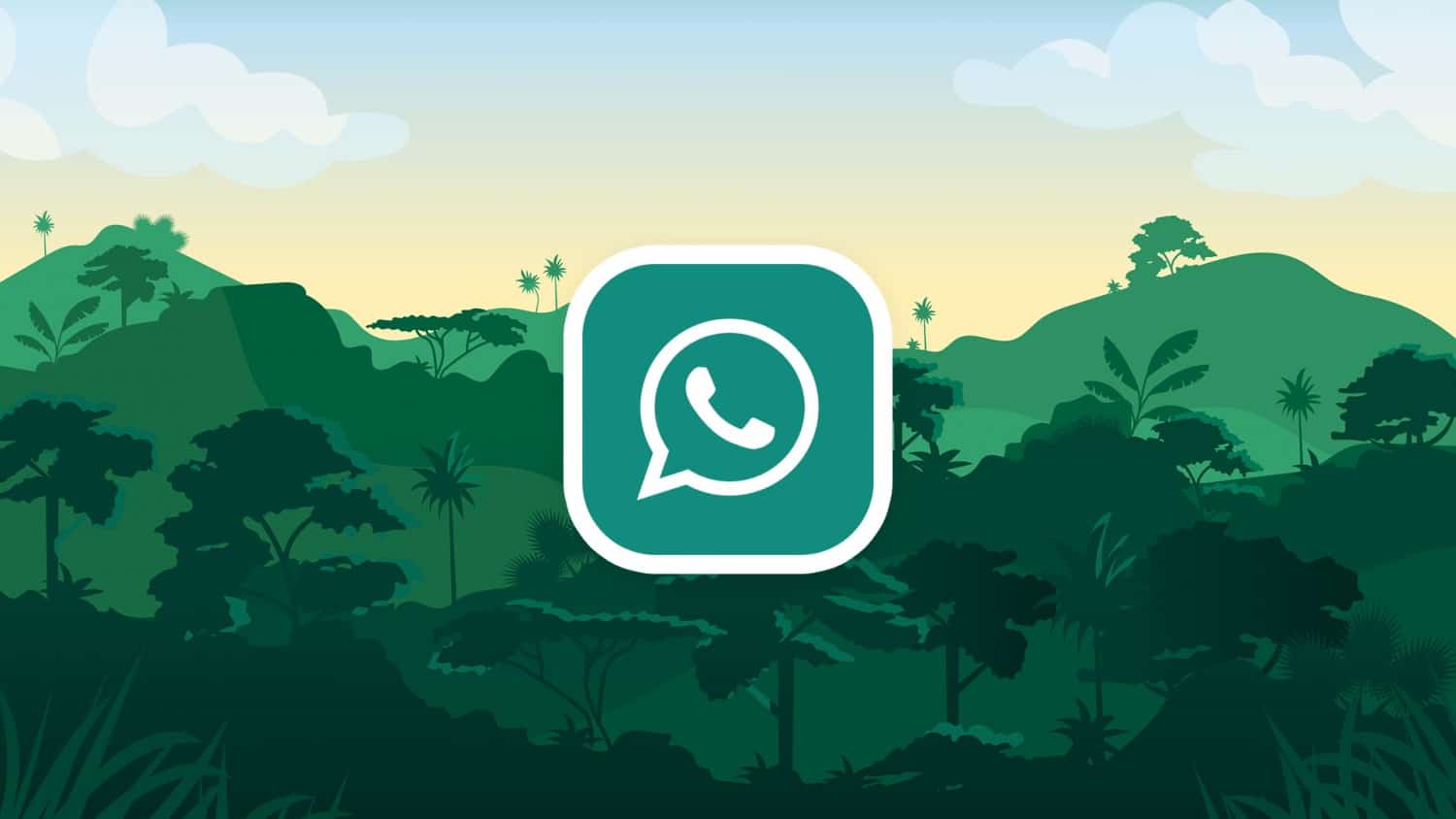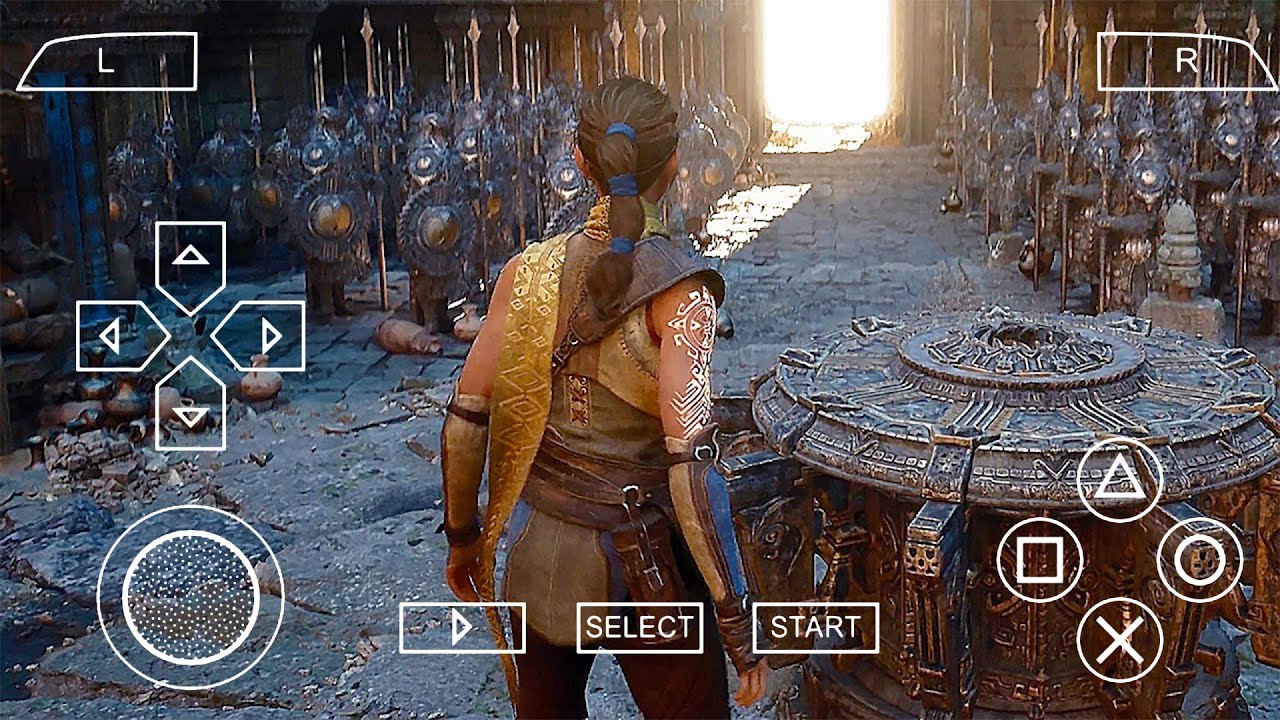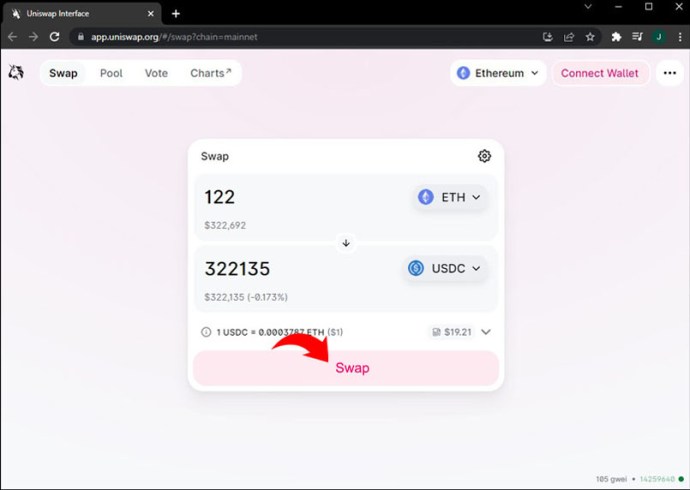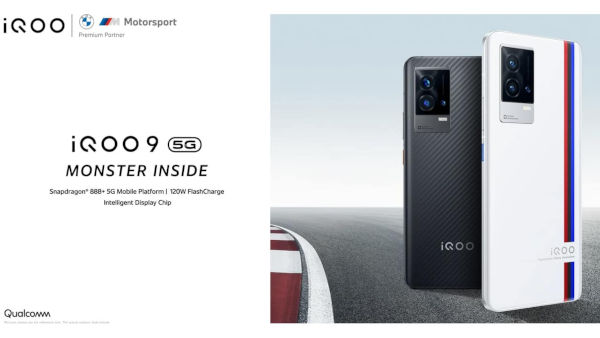Xiaomi USB Driver allows users to make a connection between a Windows-based computer and Xiaomi Smartphones. USB Drivers are must-have for all users of this company. For example, if you want to transfer data from a smartphone, Flash Stock Firmware or perform any other operation then it is important to have Xiaomi USB Driver already installed on a PC. In the article, we will discuss latest Xiaomi USB drivers for Windows and MAC.
Here, we have managed the direct links to download of all Xiaomi Mobile & Tablet USB Driver and installation instructions. USB drivers are essential for proper connection between two devices. With the latest Xiaomi USB drivers, you can create a good connection between your PC and Xiaomi smartphone or Tablet. When the USB driver is installed everything else is plug and play.
However, Xiaomi PC Suite is also available to make a secure connection between a Windows-based computer and Xiaomi device. You can also use this driver to connect your smartphone in Fastboot Mode & Emergency Download Mode (EDL). Follow the given guide and Download Xiaomi USB Driver to install on your PC.
Why We Install Xiaomi USB Driver?
you need this driver during various operations on your smartphones. Take a look on some of the highlighted tasks.
- Transferring files from your phone to computer.
- Flash a stock firmware.
- Unlocking Xiaomi phones.
- Rooting your Xiaomi smartphone.
- While using your phone as a webcam.
Download Xiaomi USB Driver For Windows PC:
From the given list, find your device, and there is a download link of the driver next to every model.
Xiaomi Mi Series USB Drivers Download:
| Device | Normal USB Driver | Qualcomm Driver |
|---|---|---|
| Xiaomi Mi 1 | Download | Download |
| Xiaomi Mi 1S | Download | Download |
| Xiaomi Mi 2 | Download | Download |
| Xiaomi Mi 2A | Download | Download |
| Xiaomi Mi 2S | Download | Download |
| Xiaomi Mi 3 | Download | Download |
| Xiaomi Mi 4 | Download | Download |
| Xiaomi Mi 4C | Download | Download |
| Xiaomi Mi 4i | Download | Download |
| Xiaomi Mi 5 | Download | Download |
| Xiaomi Mi 5 Pro | Download | Download |
| Xiaomi Mi 5s | Download | Download |
| Xiaomi Mi 5s Plus | Download | Download |
| Xiaomi Mi 5c | Download | Download |
| Xiaomi Mi 5x | Download | Download |
| Xiaomi Mi 6 | Download | Download |
| Xiaomi Mi 6 Plus | Download | Download |
| Xiaomi Mi 6X | Download | Download |
| Xiaomi Mi 8 | Download | Download |
| Xiaomi Mi 8 Explorer Edition | Download | Download |
| Xiaomi Mi 8 SE | Download | Download |
| Xiaomi Mi Max | Download | Download |
| Xiaomi Mi Max 2 | Download | Download |
| Xiaomi Mi Max 3 | Download | Download |
| Xiaomi Mi Note | Download | Download |
| Xiaomi Mi Note 2 | Download | Download |
| Xiaomi Mi Note 3 | Download | Download |
| Mi Mix | Download | Download |
| Mi Mix 2 | Download | Download |
| Mi Mix 2S | Download | Download |
| Xiaomi Mi A1 | Download | Download |
| Xiaomi Mi A2 | Download | Download |
| Xiaomi Mi A2 Lite | Download | Download |
| Xiaomi Poco F1 | Download | Download |
| Xiaomi Mi Note Pro | Download | Download |
| Xiaomi Mi Pad | Download | Download |
| Xiaomi Mi Pad 2 | Download | Download |
| Xiaomi Mi Pad 3 | Download | Download |
| Xiaomi Mi Pad 7.9 | Download | Download |
| Xiaomi Mi Play | Download | Download |
Xiaomi Redmi Series USB Drivers Download:
| Device | Normal USB Driver | Qualcomm Driver |
|---|---|---|
| Xiaomi Redmi Prime | Download | Download |
| Xiaomi Redmi Pro | Download | Download |
| Xiaomi Redmi 1 | Download | Download |
| Xiaomi Redmi 1S | Download | Download |
| Xiaomi Redmi 2 | Download | Download |
| Xiaomi Redmi 2A | Download | Download |
| Xiaomi Redmi 2 Prime | Download | Download |
| Xiaomi Redmi 2 Pro | Download | Download |
| Xiaomi Redmi 3 | Download | Download |
| Xiaomi Redmi 3S | Download | Download |
| Xiaomi Redmi 3S Prime | Download | Download |
| Xiaomi Redmi 3X | Download | Download |
| Xiaomi Redmi 3 Pro | Download | Download |
| Xiaomi Redmi 4 | Download | Download |
| Xiaomi Redmi 4A | Download | Download |
| Xiaomi Redmi 4X | Download | Download |
| Xiaomi Redmi 5 | Download | Download |
| Xiaomi Redmi 5 Plus | Download | Download |
| Xiaomi Redmi 5A (Riva) | Download | Download |
| Xiaomi Redmi 6 | Download | Download |
| Xioami Redmi 6 Pro | Download | Download |
| Xiaomi Redmi 6A | Download | Download |
| Xiaomi Redmi Y1 | Download | Download |
| Xiaomi Redmi Y1 Lite | Download | Download |
| Xiaomi Redmi Y2 | Download | Download |
| Xiaomi Redmi S2 | Download | Download |
| Xiaomi Redmi Note | Download | Download |
| Xiaomi Redmi Note Prime | Download | Download |
| Xiaomi Redmi Note 3G | Download | Download |
| Xiaomi Redmi Note 4G | Download | Download |
| Xiaomi Redmi Note 2 | Download | Download |
| Xiaomi Redmi Note 2 Prime | Download | Download |
| Xiaomi Redmi Note 3 (Snapdragon) | Download | Download |
| Xiaomi Redmi Note 3 Mediatek | Download | Download |
| Xiaomi Redmi Note 4 | Download | Download |
| Xiaomi Redmi Note 4 (Mediatek) | Download | Download |
| Xiaomi Redmi Note 4X | Download | Download |
| Xiaomi Redmi Note 5A | Download | Download |
| Xiaomi Redmi Note 5 Prime | Download | Download |
| Xiaomi Redmi Note 5 | Download | Download |
| Xiaomi Redmi Note 5 Pro | Download | Download |
| Xiaomi Redmi Note 6 Pro | Download | Download |
| Xiaomi Redmi Note 7 | Download | Download |
| Xiaomi Redmi Note 7 Pro | Download | Download |
| Xiaomi Redmi Go | Download | Download |
Steps: How To Install Xiaomi USB Driver on PC
USB Driver installation is not a difficult work. Just follow the given guide on how to install USB driver. Here, wee have listed two different methods, where the first method is to install the USB driver directly and the second method is manual.
Method 1:
- Download the compatible USB driver from the link given above
- Double click on the .exe file
- Follow the instructions
- Click finish
Method 2:
If you have not have an executable file for installation then you can instal install this driver manually.
- Download & Unzip USB Driver on your PC.
- Connect your device to PC using its USB data cable.
- Right click on ‘This PC’ or ‘My Computer’ and select Manage
- Now Select “Device Manager.”
- Navigate to Devices and click on Portable Devices.
- You can find the Xiaomi device there, right click on it and then click on Update Driver
- Browse and select the downloaded Xiaomi USB driver file.
- Next, follow the instructions to complete the installation process.
Done! These were the simple steps to install Mi USB Driver on your Windows PC.
Download Xiaomi Mi PC Suite
You can also Download Mi PC Suite if you want the alternative to Xiaomi USB Drivers. This will automatically Install USB Driver of the connected device.
I hope this with this guide you have successfully learn How to Download Xiaomi USB Driver for Windows 7/8/8.1/10 and Install them. If you like this article do forget to share this article.
For more such interesting article like this, app/softwares, games, Gadget Reviews, comparisons, troubleshooting guides, listicles, and tips & tricks related to Windows, Android, iOS, and macOS, follow us on Google News, Facebook, Instagram, Twitter, YouTube, and Pinterest.