

Strange translucent boxes may sometimes show up on Windows 11’s Home screen. If you move your mouse cursor over that box, a loading icon will pop up on that area to make things even more confusing. Let’s see how you can get rid of these mysterious ghost boxes on Windows 11.
How to Get Rid of Ghost Boxes on Windows 11
Restart Windows Explorer
Try restarting Windows Explorer and check if this quick workaround solves the problem.
- Click on the Search icon.
- Type Task Manager in the search field.
- Double-click on Task Manager to launch the app.
- Select the Processes tab.
- Right-click on Windows Explorer.
- Select Restart.
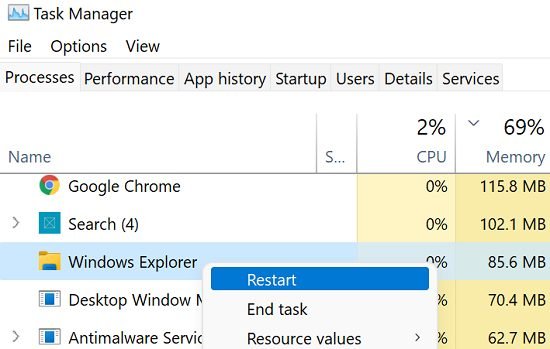
Naijatechnews | This image is copyrighted to the respective owner
Go back to the Home screen, and check if the ghost boxes are still there.
Disable MiniSearchHost
Some users suggested that disabling MiniSearchHost could solve the problem of the mysterious boxes on Windows 11’s Home screen.
- Relaunch the Task Manager.
- Then, click on the Processes tab.
- Locate the MiniSearchHost process.
- Right-click on it and select Disable.
⇒ Note: If you can’t find MiniSearchHost on the Processes tab, click on the Details tab. You should be able to find it there.
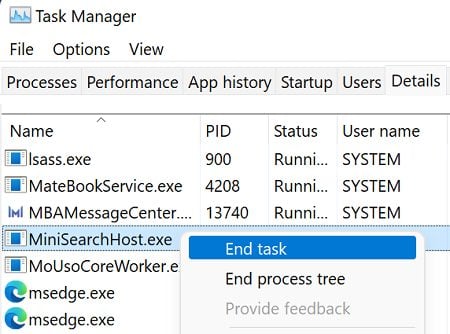
Naijatechnews | This image is copyrighted to the respective owner
Update or Reinstall Your Display Driver
If the issue persists, try updating or reinstalling your display driver.
- Launch the Device Manager.
- Expand the Display Adapters section.
- Right-click on your Display Driver.
- Select Update driver.

Naijatechnews | This image is copyrighted to the respective owner - If the ghost boxes are still there, right-click again on your Display Driver.
- This time, select Uninstall device.
- Restart your computer to automatically reinstall the driver.
Run DISM and SFC
Use the System File Checker and Deployment Image Servicing and Management tool to repair corrupted or missing system files.
- Launch Command Prompt with admin rights.
- Run the following commands one by one, hitting Enter after each command:
- dism /online /cleanup-image /restorehealth
- sfc /scannow

Naijatechnews | This image is copyrighted to the respective owner
- Restart your computer, and check the results.
Conclusion
To fix translucent ghost boxes on Windows 11, launch the Task Manager and restart the Windows Explorer process. Additionally, disable the MiniSearchHost process. Then, update or reinstall your display driver. You can also run DISM and SFC to repair corrupted or missing system files.
Did these solutions help you fix the problem? Hit the comments below and tell us which method did the trick for you.
READ NEXT
- SOLVED: How to Only Share Your Computer’s Audio On Zoom
- How to Fix “Error Writing Proxy Settings” in Windows 11
- How to Control What Apps Your Kids Download On Android
- RESOLVED: Your Organization’s Policies Are Preventing Us from Completing This Action
- How to Add/Change a Group Tone in WhatsApp
For more such interesting article like this, app/softwares, games, Gadget Reviews, comparisons, troubleshooting guides, listicles, and tips & tricks related to Windows, Android, iOS, and macOS, follow us on Google News, Facebook, Instagram, Twitter, YouTube, and Pinterest.
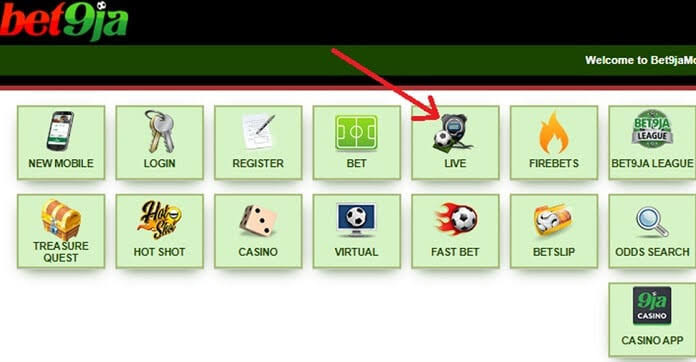
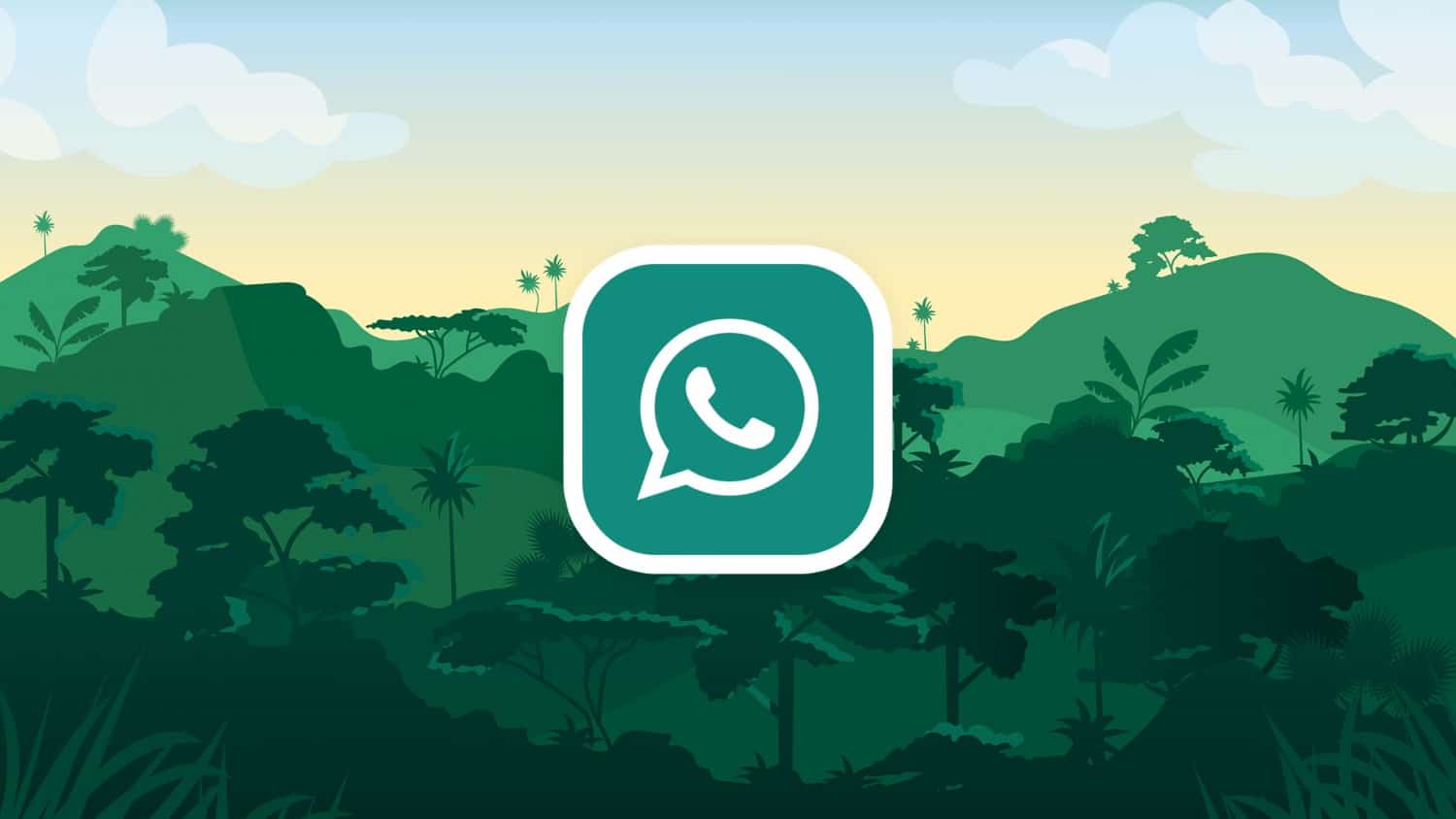

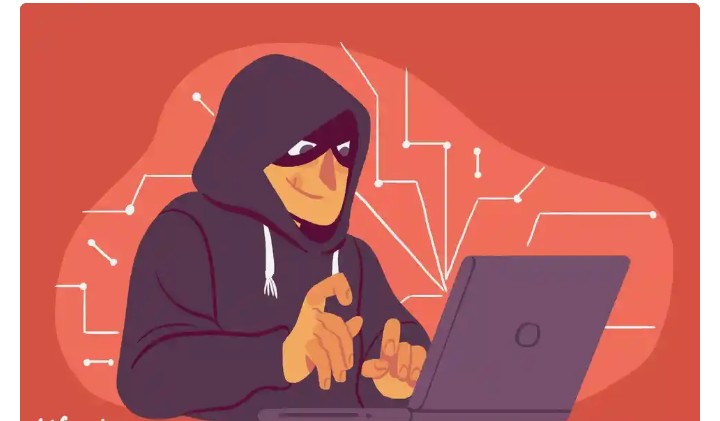
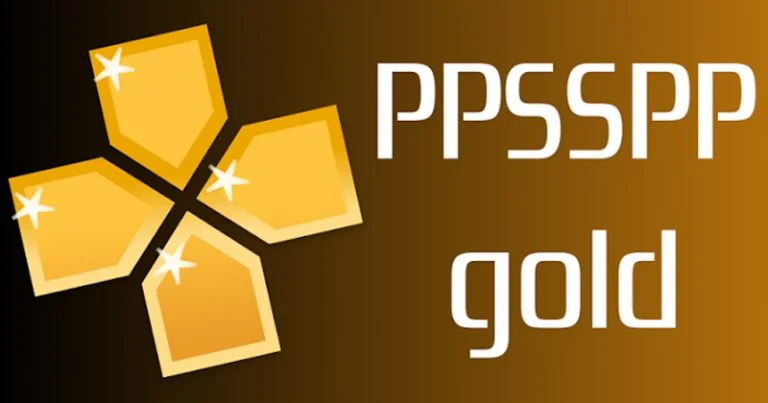





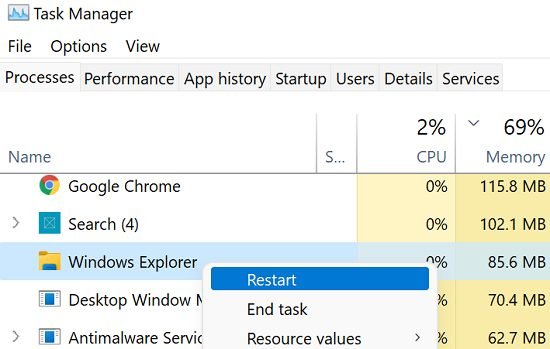

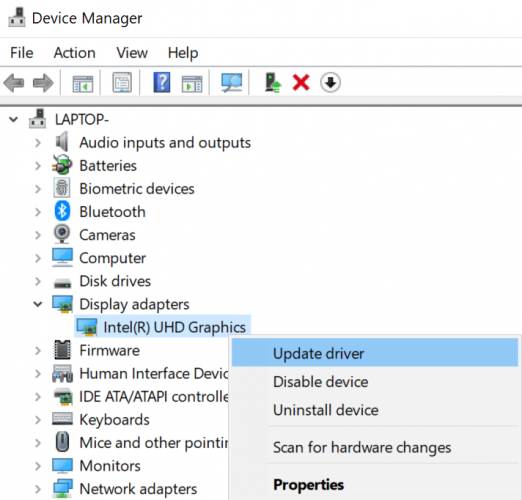
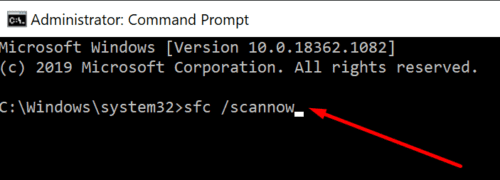






![Instagram Story Won’t Go Away After Viewing [Top 8 Solutions]](https://naijatechnews.com/wp-content/uploads/2024/03/Instagram-Stories-Repeat.jpg)
















