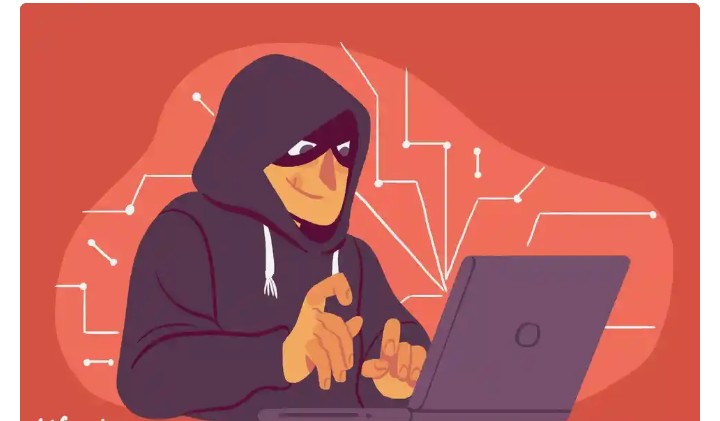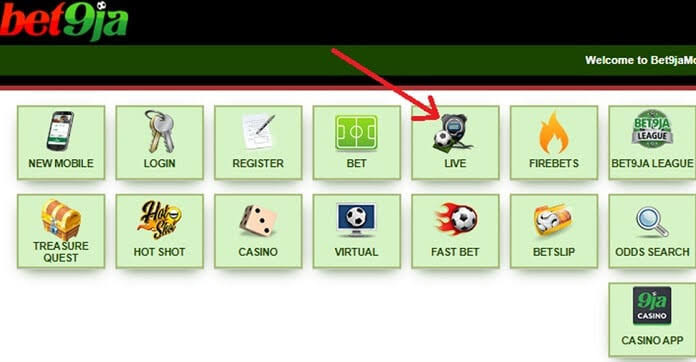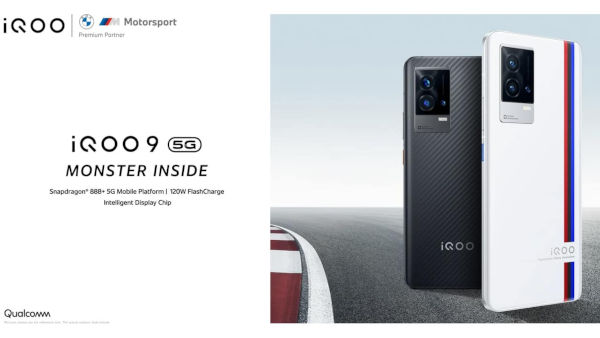OnePlus 3 is the flagship device of Chinese company well known for its quality smartphones. OnePlus 3 was released in 2016, June, it comes with 5.5-inch display with 1080 x 1920 pixels at 401 PPI. OnePlus 3 is powered by Qualcomm MSM8996 Snapdragon 820 with 6 Gigs of RAM, 64 GB of storage options and a 16 MP rear camera. It is powered by Android 6.0.1 Marshmallow out of the box. But this is obviously not a full specification sheet but this is enough to prove that this device is indeed a flagship with at great quality.
The TeamWin Recovery project or we can simply call it as TWRP Recovery software, which allows us to install Custom ROMs, MODs on Android device. Most of the people prefer TWRP recovery just because of the touch-based user interface which helps the user to easily install Custom ROMs, MODs. Earlier TWRP Recovery used to support only Google Nexus devices, but now it is available for wide range of Android devices. TWRP Recovery supports various customizations such as gaining root access on Android, making a Nandroid backup, removing bloatware, installing a custom kernel, etc.
This whole process is simple and easy which can be completed within 10-15 min. We have already stated that the most preferred uses of the TWRP recovery is that you can root your device or flash custom ROMs on your device. Now follow the below step by step guide to Install TWRP Recovery and Root OnePlus 3.
Pre-requisites
- This guide only for OnePlus 3.
- Unlock Bootloader on OnePlus 3
- Maintain more than 50% – 60% battery to prevent the sudden shutdown.
Downloads
https://www.androidblog.online/how-to-setup-adb-fastboot-drivers-for-any-android-device-on-pc/
Latest Magisk ZIP | Magisk APK
Steps to Install TWRP Recovery and Root OnePlus 3
Install TWRP Recovery
- First Unlock Bootloader on your device.
- Download and Install ADB and Fastboot drivers.
- Now, download TWRP recovery img for OnePlus 3.
- Rename the downloaded img file to “TWRP” and transfer the file to your device.
- Enable USB Debugging on Android Smartphones
- Go to the ADB folder in your PC and then press “Shift key + Right mouse key” and click on the “Open command window here.”
- Now connect your OnePlus 3 to the PC using a USB data cable.
- Open the ADB folder and launch the Command prompt window there. (shift + right click anywhere empty space within that folder and click on open command prompt here).
- Power off your device and boot your device into fastboot mode. To do this, press and hold Volume up + Power at the same time to boot into fastboot mode.OR You can execute the following command to boot into fastboot mode
adb reboot bootloader
- Now connect your device to your PC via USB cable and execute the following command. (This command will confirm that your device is connected to PC)
- If your device is successfully connected, execute the following command to flash TWRP Recovery.
fastboot flash recovery TWRP.img
To Bypass your device encryption, you have to format user data.
fastboot format userdata
That’s all! You have installed TWRP Recovery on your OnePlus 3. It can be checked by long press “Volume down + power” buttons to boot into recovery mode.
Root OnePlus 3 via TWRP Recovery
- Download SuperSU or Magisk Zip and transfer file into your device
- Reboot your device into TWRP Recovery.
- Turn off your device.
- Press and hold “Volume down + Power “ buttons to boot into TWRP Recovery.
- Go to TWRP main menu, Click on the Wipe and swipe to factory reset.
- Navigate to the main menu in TWRP, click on install and select the SuperSU or Magisk zip file
- Once you have selected the Magisk or SuperSU zip file, do swipe to confirm flash to begin the installation process.
- After the installation process is completed, check the Wipe cache/Dalvik option, click on it and Swipe to wipe.
- Now reboot your device from the main menu.
- Done!!!
Hope you have successfully installed TWRP recovery and Rooted OnePlus 3.
For more such interesting article like this, app/softwares, games, Gadget Reviews, comparisons, troubleshooting guides, listicles, and tips & tricks related to Windows, Android, iOS, and macOS, follow us on Google News, Facebook, Instagram, Twitter, YouTube, and Pinterest.