Root Samsung Galaxy using Odin Flash Tool: In this guide, we’ll let you know that How To Root Samsung Galaxy devices using CF Auto Root and Odin Tool. It’s a simple and most popular method among the Android community which is used to root Samsung Galaxy phones/tablets. Thanks to Chainfire for developing CF-Auto-Root and we’ll use it to root Galaxy device with Odin app. Now, go ahead and proceed to the given steps to Root Samsung Galaxy phones.
Almost all of the Samsung Galaxy phones and tablets can be rooted with Chainfire’s CF-Auto-Root package file. All credit goes to the dev Rootsar for developing CF-Auto-Root and due to his efforts and hard work, we are able to root Galaxy devices within a few minutes.Another development of Chainfire is SuperSu which is one of the best root managers for Android. You can root almost all Android phones with SuperSu root file. You’ll need to install superSu via TWRP to root your Android device.
Ready to root your Samsung Galaxy device? Proceed to the given steps to gain root access on your Galaxy phone using CF Auto Root and Odin tool.
Warning:
AndroidBlog will not be held responsible for any kind of damage occurred to your Samsung Galaxy device while following this tutorial. Please proceed at your own risk.
Follow the guide to Safely Root Galaxy J SC-02F running Android android 5.0
Pre-Requisites:
- Make a proper backup of all your important data, in case anything goes wrong then you’ll be able to restore your data back.
- Download and Install Samsung USB Drivers on your windows-based PC.
- Make sure the battery level of your deivce is about 70% to avoid unexpected shutdowns.
- Enable developer, USB debugging and OEM Unlock option
Download Required Files:
Note: Download the right CF Auto Root file according to your device model and current firmware
How To: Root Samsung Galaxy Devices via CF Auto Root and Odin Tool (Odin Root)
- First, download the appropriate CF-Auto-Root package file from the download section above on your PC and extract them. See the image given below after extracting.
- Next, Power OFF your device in order to boot into Download Mode.
- Power ON the device while pressing and holding Volume Down, Home and Power button at same time for 5-8 seconds until download mode is active.
- Once your Galaxy device is in Download Mode, a yellow warning triangle will appear. Now, press the Volume UP key to continue
- Run the Odin3 tool on your PC as an administrator.
- Connect your Samsung Galaxy device to your PC using its original USB data cable.
- If the device’s drivers are properly installed on the PC and the device properly connected then Odin window on PC will detect the device and you will see an “Added!!” message.
- Once your device is detected by Odin tool, click PA button on Odin and select the CF-Auto-Root.tar file.

- On Odin, click on Start button to begin the flashing process.
- The rooting / Flashing process may take about 1 minute to complete successfully.
- After the flashing process completes, you will see a Green Box with Pass mark in Odin.
- Disconnect your device and navigate to the app drawer to verify SuperSu app there.
That’s All! You have successfully rooted Samsung Galaxy devices using CF Auto Root and Odin Tool.
To check that either your Galaxy device is properly rooted or not, install Root Checker.
Please note that during the flashing process, your phone may reboot automatically. So don’t panic
If you have any queries related to this post feel free to leave that in the comment section below
Credits: Chainfire for CF-Auto-Root
For more such interesting article like this, app/softwares, games, Gadget Reviews, comparisons, troubleshooting guides, listicles, and tips & tricks related to Windows, Android, iOS, and macOS, follow us on Google News, Facebook, Instagram, Twitter, YouTube, and Pinterest.





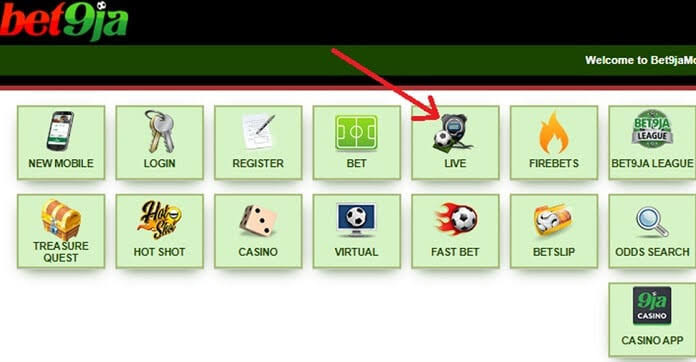
![FIFA 2024 Mod FIFA 14 Mod Obb Data Off [1.4GB]](https://naijatechnews.com/wp-content/uploads/2023/10/AAAFA3D6-62E0-477C-B1CC-497B2FE7A5F9.jpeg)
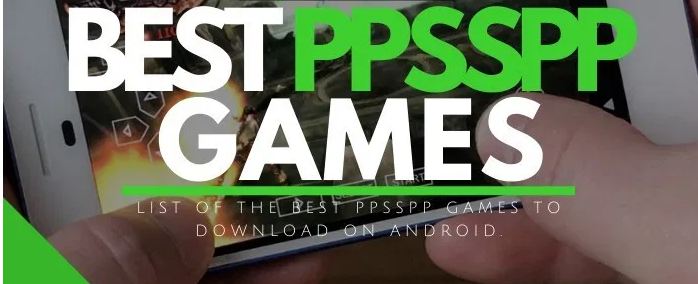
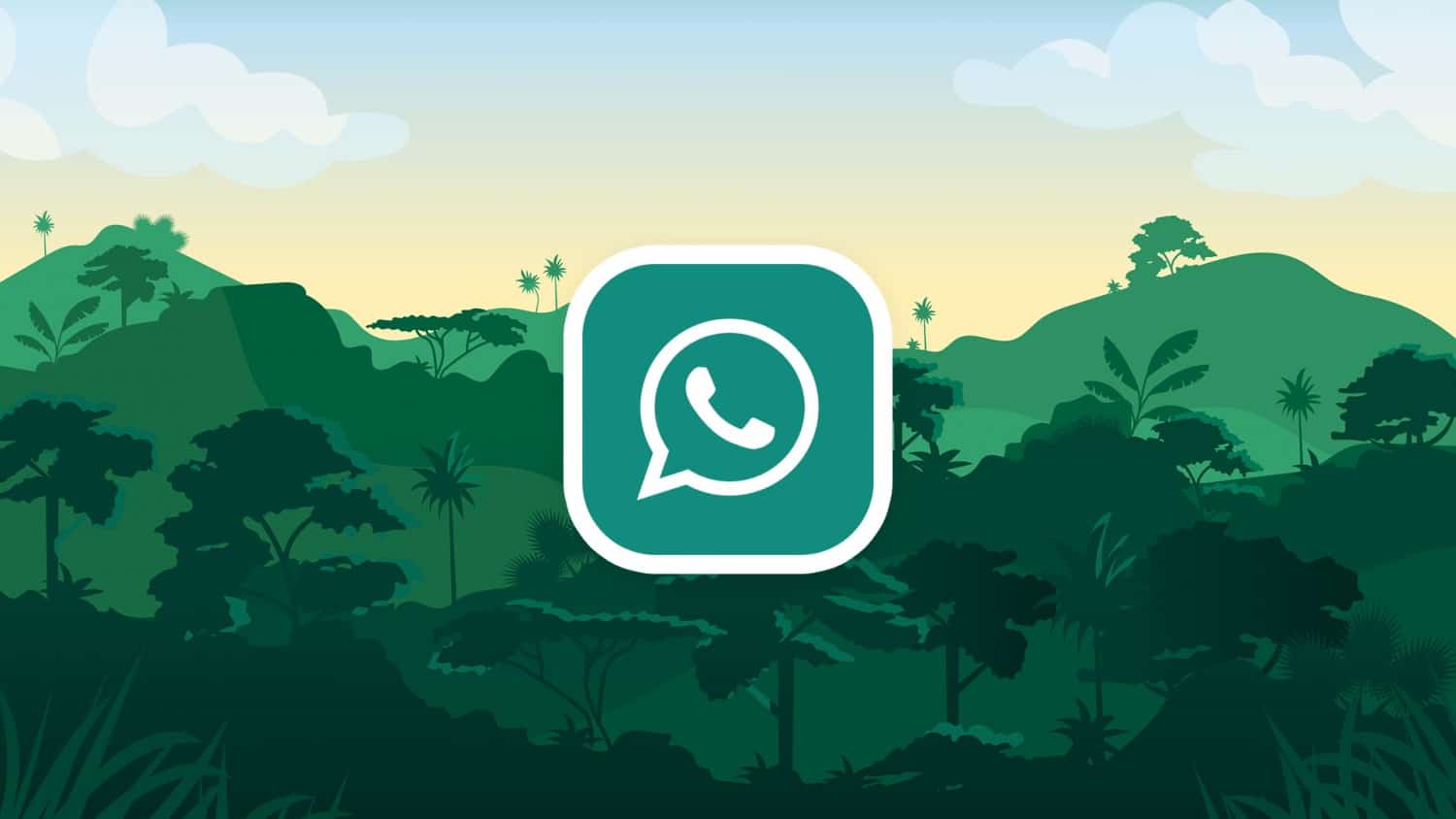


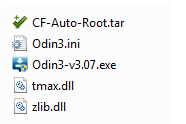
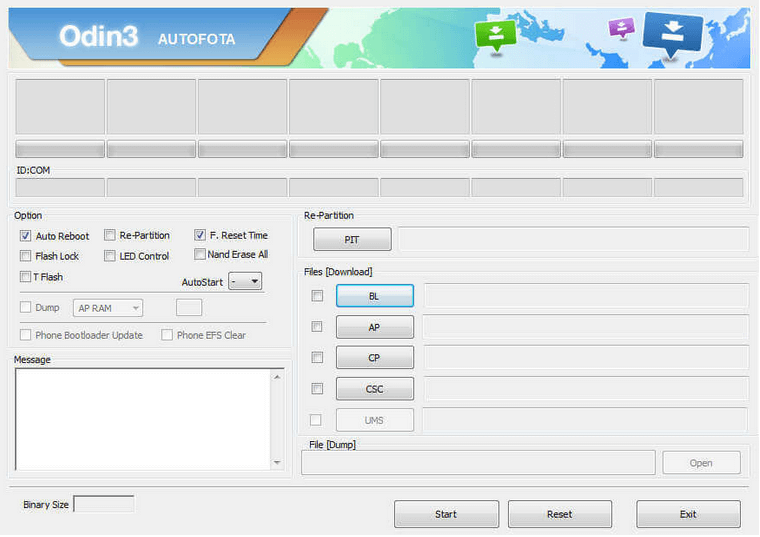





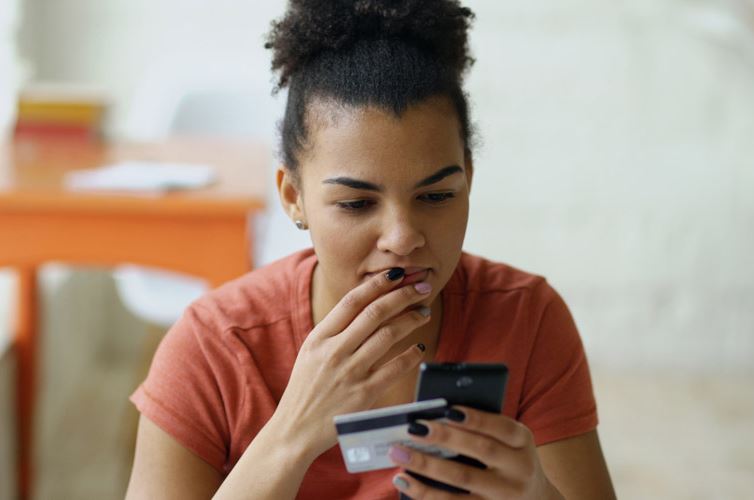



![Instagram Story Won’t Go Away After Viewing [Top 8 Solutions]](https://naijatechnews.com/wp-content/uploads/2024/03/Instagram-Stories-Repeat.jpg)















