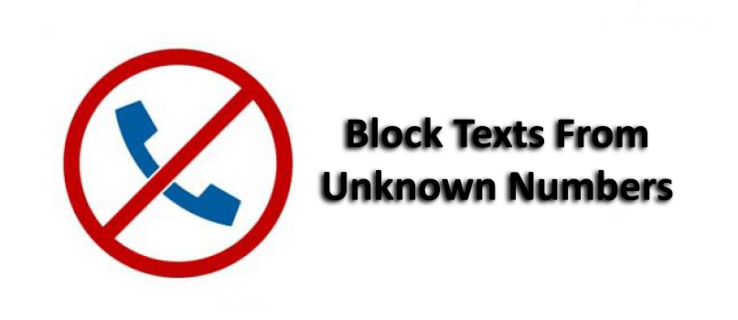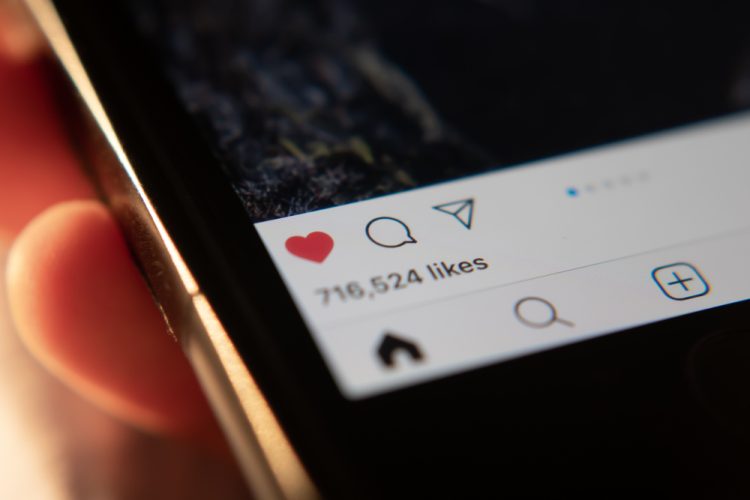You might be thinking to delete a WordPress theme from your website and you confused is it safe or harmful?
You might be thinking to delete a WordPress theme from your website and you confused is it safe or harmful?
Why do you want to delete the WordPress theme? I guess, recently you might have switched to a New WordPress Theme for your website or you want to remove those themes that come by default or pre-installed themes.
You need not be worried about it because our team is here to solve your problem. In this article, our experienced team will guide you to Uninstall or Delete WordPress Themes permanently.
We will guide you steps by steps to delete and uninstall WordPress Themes. There are two steps to delete WordPress themes.
Note: Before Uninstalling WordPress Themes I recommend you to Backup Your Data First.
Why Need to Delete a WordPress Theme?
If you are not using any of your extra themes, I would recommend you delete the theme from your website or server. There are many options to delete unused themes.
- WordPress themes files are coded with PHP and there is a chance to hide viruses, malware or malicious code inside the Theme files.
- You will be getting update notification continuously though you used those themes or not.
- Unused themes increase the backup size as well as WordPress Security Plugins takes a long time to scan your website.
Thinking of your comfortability I have created a Tutorial Video also. If you are OK with reading the instructions then scroll down or you may watch my video.
Step One: Using Your WordPress Dashboard
You can find easily which WordPress themes are not being used by you. Let’s go to Dashboard » Appearance » Themesthere you will see an Active theme which is currently active for your website and you also see more other themes which are unused now Click on the unused theme then » Theme Details » Delete.
 First Step: Finding Unused Themes
First Step: Finding Unused Themes Second Step: Putting mouse Cursor on the unused theme then Click On Theme Details
Second Step: Putting mouse Cursor on the unused theme then Click On Theme Details Final Step: Deleting Unused Themes
Final Step: Deleting Unused Themes
Step 2: Using a File Manager or FTP
Using Cpanel file Manager it is easier to delete a WordPress theme. For your comfortability, we are using some screenshots of my BlueHost Cpanel file manager. First login to your Cpanel then file manager » public_html » wp-content » Themes » Unused Theme » Delete.
 Click on File Manager.Now you will see many theme files folders so select all unused theme files folder then delete it.
Click on File Manager.Now you will see many theme files folders so select all unused theme files folder then delete it.

For more such interesting article like this, app/softwares, games, Gadget Reviews, comparisons, troubleshooting guides, listicles, and tips & tricks related to Windows, Android, iOS, and macOS, follow us on Google News, Facebook, Instagram, Twitter, YouTube, and Pinterest.