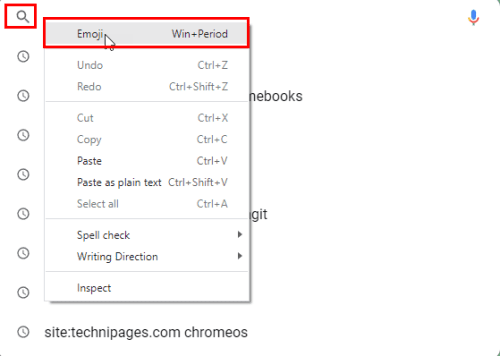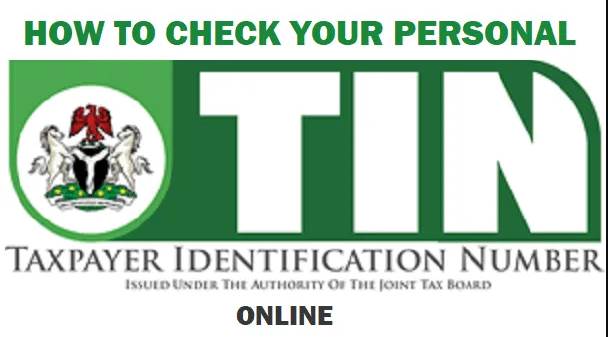How to delete apps on Apple Watch, why can’t i delete certain apps on my apple watch, how to delete apps on apple watch from iphone, how to hide apps on apple watch, How to delete apps on apple watch series 4, how to delete apps on apple watch to free up space, how to remove apps from apple watch 3, does deleting apps on apple watch delete from iphone, how to remove apps from apple watch 7.
Just like with your iPhone, you might download an app to your Apple Watch only to realize you don’t need, like, or want it anymore. Maybe you found a better app for one of the best Apple Watches that does the same thing or just want to keep your app screen clean or storage free on the watch. It’s just as simple to remove an app from Apple Watch that you have previously downloaded as it is to download an app to Apple Watch.
How to delete apps in grid view on Apple Watch
- Press the Digital Crown on the Apple Watch until all the apps appear as tiny icons.
- Press and hold the display until the apps start jiggling.
- Find the app you want to remove and tap the “X” in the top-left corner of the icon.
- A pop-up will ask if you’re sure you want to delete the app. Select Delete App.
How to delete apps in list view on Apple Watch
- Press the Digital Crown on the Apple Watch until all the apps appear in a list.
- Find the app you want to delete and swipe left on it.
- Tap the Trash Can on a red background that appears.
- When the pop-up asks if you’re sure you want to delete the app, select Delete App. The app will be removed from the watch.
How to delete apps on Apple Watch from iPhone
If you want to delete the app from your iPhone instead, perhaps because you have larger fingers and find it difficult to manage on the tiny Apple Watch screen, you can do that as an alternate option.
- Open the Watch app on iPhone.
- Go to the My Watch tab (it should already be open).
- Scroll down to the Installed on Apple Watch list of apps.
- Find the app you want to delete and tap it.
- Tap the slider beside Show App on Apple Watch to the left so it turns grey to turn it off.
What else to know about deleting apps on Apple Watch
Note that you can delete many pre-installed apps on an Apple Watch running watchOS 9.4 or later, including the latest watchOS 10, as well as ones you have downloaded to the Apple Watch. If an “X” doesn’t appear beside the app you want to remove in grid view, then it’s likely one of the system apps that you can’t delete.
Deleting an app from Apple Watch, including all models like the newest and most premium Apple Watch Ultra 2, does not delete it from your iPhone nor does it remove any data or progress from iOS. You can reinstall the app back to the smartwatch at any time if you decide you want to use it again or deleted it by mistake. If you delete an app on your iPhone, however, it may automatically be removed from your Apple Watch if the two devices are paired with each other.
For more such interesting article like this, app/softwares, games, Gadget Reviews, comparisons, troubleshooting guides, listicles, and tips & tricks related to Windows, Android, iOS, and macOS, follow us on Google News, Facebook, Instagram, Twitter, YouTube, and Pinterest.