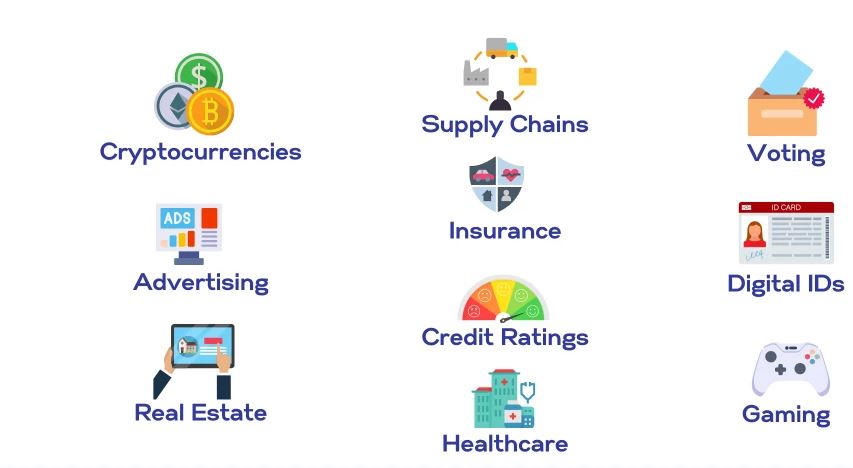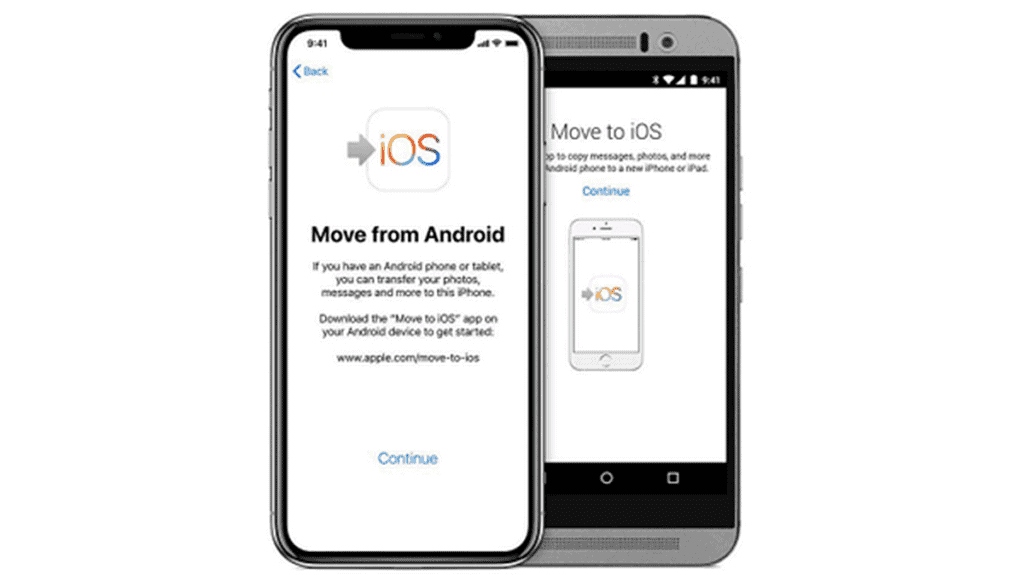How to download YouTube videos on iPhone or iPad, How to download youtube videos on iphone or ipad for free, how to download youtube videos on iphone without app, how to download youtube videos on iphone without premium, how to download youtube videos on ipad, video downloader for iphone free, how to download youtube videos to iphone camera roll, download youtube videos on ipad for free, how to download youtube videos on phone.
The latest iPhones and iPads are excellent for media consumption. They offer edge-to-edge displays that contribute to an immersive viewing experience. Though, even if you have Apple’s latest 5G phone, sometimes you may be in no-service areas or on flights that don’t offer Wi-Fi. During these situations, accessing online videos may become challenging, or even impossible. Fortunately, you can download YouTube videos for offline viewing on your iPhone or iPad. Whether you’re on iOS 17, iPadOS 17, or a slightly older OS version, the steps are the same.
How to download YouTube videos on iOS or iPadOS
To download YouTube videos on your iDevice, follow the steps below:
- Sign up for YouTube Premium.
- Download the latest version of the official YouTube app from the App Store.
- Launch the YouTube app on your iPhone or iPad and sign into your account.
- Navigate to the video you want to download.
- Hit the Download button.
- Choose the desired quality, then click Download again.
- Exit the video and go to the You tab in the bottom right corner.
- Go to the Downloads section to view the download progress.
- Once the download concludes, you can watch the downloaded video without an internet connection.
- All you have to do is go to the You tab then enter the Downloads section to check the videos you have saved for offline viewing.
Do note that you should launch the YouTube app while your iDevice is connected to the internet at least once every 30 days to maintain your download list. Otherwise, the downloaded videos will expire, and you won’t be able to watch them without an internet connection. It’s also worth mentioning that some videos may not be available for offline viewing at all. In this case, a banner will notify you when you attempt to download them through the steps we listed above.
For more such interesting article like this, app/softwares, games, Gadget Reviews, comparisons, troubleshooting guides, listicles, and tips & tricks related to Windows, Android, iOS, and macOS, follow us on Google News, Facebook, Instagram, Twitter, YouTube, and Pinterest.